

One day my daughter asked if I could do a simple calculator (nth root of something) and after noticing for a few minutes, I ended up using an old HP calculator that I keep around from my older days (I didn't get out my slide rule but would have as the next step). Yep - that's right, my computers didn't have calculators on them. I decided that White Glove should have a calculator and started looking for xcalc sources - only to find that they are no longer available - they were removed because of some silly law suit that has little or no merit. That took an hour to figure out. So I figured I would just write my own... About an hour later I had the first one working - an HP-like calculator that does everything xcalc does. So, naturally, I spent a few more hours and built the rest of the calculators before the end of the day. Here they are.

The HP calculator is a Reverse Polish Notation (RPN) calculator similar to many of the HP calculators many engineers grew up with. To enter a number, you press the digits of the number followed by [Enter] (we will indicate it by 'E'). To do a calculation on entere'd numbers you press on the operation. So for example, (25 + (2 * (3 ^ 5))) / 12 would be entered as: '25E2E3E5^*+12/'
The RPN calculator includes inverse (1/x), square (x^2), square root (sqrt), y'th root (yroot), sine (son), cosine, (cos), tangent (tan), modulus (MOD), y to the x (y^x), log base 10 (log), log base e (ln), the value 'e', the value 'pi', x factorial (x!), logical bit-wise AND and OR functions, division (/), multiplication (*), subtraction (-), addition (+), and sign change (+/-) operations as well as PUSh to push a value into the stack, POP to pop the stack, DROP to drop the bottom entry from the stack, and EXC to exchange the current value for the bottom of the stack. The last few values in the stack are also displayed.
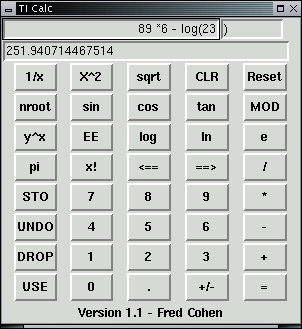
The TI-like calculator uses the more familiar notation people are used to in arithmetic classes. The operations are more or less the same as for the HP-like calculator, but there are some interesting differences. To help track what is going on, the equation currently being entered is displayed in two halves, with the divider where the current entry takes place. The ==\> and \<== markers are used to move the location of entry to the right or left. In addition, the cursor can be placed in the right or left window directly to enter data into these areas. The last result is placed on the results area, and the undo key allows the last 100 keystrokes to be undone. IF you make mistakes you can simply undo them.
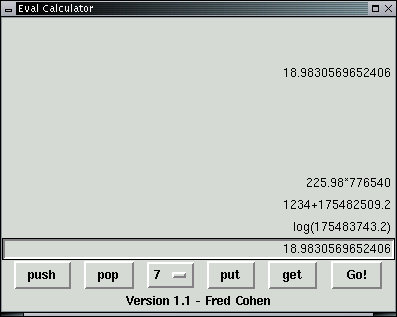
For those of us that just like to enter data at the keyboard and have calculations done, the eval calculator is king. In this calculator, that's just what you do. Enter equations into the bottom window and when you are ready, press GO to get the answer. When you do the stack is pushed and your last calculation is stored for you to rework if you care to, or to copy and paste into future calculations. You can also manually push or pop the stack or put items directly into the first 10 stack locations. This is perhaps the easiest way to work. Remember you are directly putting commands into a program, so it can do all sorts of things you might not expect. For example, to assign a variable you might try something like '$temp=32' and then use $temp in a later equation. Just a thought.
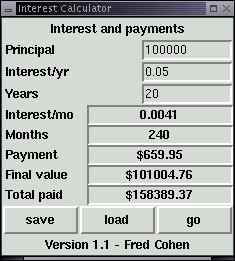
This is one of the special purpose calculators that I got tired of having to find other places. You enter the principal, annual interest, and number of years of payments and hit GO. The computer does the rest, providing payment amounts, total paid, and the final value of the asset according to the interest rate selected (houses actually go up a bit faster in most markets, while cars go down with time...) You can also save and load data (after you load press go to do the calculation).
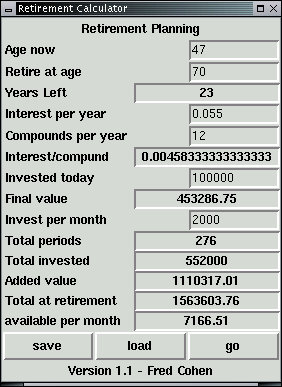
Thinking about retirement and how much you need to have put away to have how much when you retire? This handy dandy calculator tells you the value of money you put away today at a defined interest rate for a period of time. You can also enter an amount of expected monthly investment and this will be added to your retirement nest egg. The calculator also shows what you can expect to be able to spend from your retirement savings every month without dipping into the principal. Not a full retirement planner yet - but one day...
OK - this isn't mine and it surely wasn't written in a few hours. But it's amazing and useful so I figured I would throw it in. And I won't show it to you here because it is way too interesting to explore on your own. Just remember that you don't need a person to pass high school and college math exams - Maxima does it for you.