 Information Resource Guide |
 Information Resource Guide |
9.0 Windows NT Network Security
_6HFXULW\_0HFKDQLVPV
Many DOE sites have been upsizing from Windows 3.11 or Windows 95 to the Windows NT operating system. In todayís environment, it is important to migrate to Windows NT because it was built from its inception to incorporation networking, security and audit reporting as services within the operating system.
What is the basis for NT security? It is designed to help enforce an organizationís security policy (See Appendix A for details on Security Policies). This policy specifies an organizationís information protection requirements, access controls, and audit requirements. NT enables you to
configure your network to allow information to be separated by departments or users in need-to-know groups and to control access by "outsiders". It further enables you to manage network and organizational resources as a group of objects and to enforce security rules controlling access and authentication.
Since NT is built to be secure, you donít have to worry about someone breaking into your system, right? Wrong. NT provides the ability to have a highly secure system only with the correct configuration and object access controls. Operating systems donít make security problems go away. There is not an operating system available today that can provide you with a complete security solution.
Remember you must define a security plan that defines the level of security needed in your organization, and integrate Windows NT with its security features into that plan. Security plans must detail both physical and logical security measures, to build the best protection against intrusion on your systems.
Described in this section are the basic concepts in the Windows NT environment. The concept of objects is important to the overall security theme in this operating system. The difference between the different types of NT software is defined, as well as the difference between domains and workgroups. Other terminology included in this section is concepts regarding the NT Registry and C2 Security.
Most elements in the NT operating system are represented as objects. Objects can be files, directories, memory, devices, system processes, threads, or desktop windows. Objects are what provide the NT operating system with a high level of security. They hide data from the outside and provide information only as defined by the objectís functions. This gives layer of protection against external processes accessing internal data directly. NT obtains its high security level by preventing programs direct access to objects. All actions on objects must be authorized and performed by the operating system.
Objects can be secured in NT by setting attributes described by a security descriptor, or access token, containing the following:
9.2.1 NT Server vs NT Workstation
There are two different types of Windows NT software available: Windows NT Workstation and Windows NT Server. The Server version is the same as the Workstation version except that it provides additional features for networking. Only ten users can access a Windows NT Workstation at a time, and NT Server can be accessed by an unlimited number of users
dependent upon the license purchased.
There may be some confusion between a server and a Windows NT Server. Windows NT Server is a piece of software, where a server is a piece of hardware.
There are two types of networking configurations in Windows NT:
Workgroups and Domains.
A workgroup is an organizational unit of a single system, or multiple systems not belonging to a domain. Systems in a workgroup individually manage their own user and group account information and their own security and account policy databases. They do not share this information with any other systems. If a system is not part of a domain, it is automatically part of a
workgroup. The best use of the workgroup configuration is for small groups of systems with few users, or where the network is configured without an NT Server.
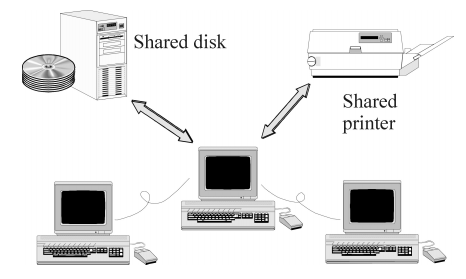
Figure 1: Workgroup Model
Illustration
A domain is a collection of servers
that are grouped together sharing a security policy and a user account
database. Centralizing the user account database and security policy provides
the system administrator with an easy and effective way to maintain the
security policies across the network. Domains consist of a Primary Domain
Controller (PDC), Backup Domain Controllers (BDC), servers and workstations.
Domains can be set up to segregate different parts of your organization.
Setting up proper domain configurations cannot guarantee a secure network,
but it can give administrators a start in controlling user access on the
network.
Domain Controller
A PDC is a server in the domain that maintains the security and user account databases for that domain. Other servers in the domain can act as BDCs that hold a copy of the security database and user account information. The PDC, as well as the BDC can authenticate logon requests.
The BDC provides the network with a backup in case the PDC crashes important data will not be lost. Only one PDC is permitted in each domain. The master copy of the Security Account Manager (SAM) database is located on the PDC, where all account modifications are made. The BDCs are not permitted to make any modifications to the databases.
The Registry is a database that contains applications, hardware, and device driver configuration data, as well as network protocols and adapter card settings. This data is stored in the registry to provide a repository that stores and checks configuration data in one centralized location.
The functions of many files are combined in the Registry including the CONFIG.SYS, AUTOEXE.BAT, SYSTEM.INI, WIN.INI, PROTOCOL.INI, LANMAN.INI, CONTROL.INI and other .INI files. It is a fault-tolerant database that is difficult to crash. Log files provide NT with the ability to recover and fix the database if the system fails.
The Registry database structure has four subtrees:
Requirements for a C2 compliant system are defined by the National Computer Security Center (NCSC) of the United States Department of Defense, in the Trusted Computer System Evaluation Criteria document, better known as the Orange Book. Although a useful reference, the Orange
Book only applies to stand-alone systems. NCSC security ratings range from A to D, where A is the highest level of security and D is used mostly to evaluate business software. Each range is divided into classes, and in the C division there are C1 and C2 levels of security.
C2 represents the highest level of security in its class. Windows NT 3.5 Server, as a standalone system, was designed from the ground up to comply with the NCSCís C2 level requirements, and has been successfully evaluated as such. Certain processes such as identification, authentication, and the ability to separate accounts for operator and administrator functions, have met B2 requirements, an even higher level of security. These processes fulfill requirements for the B2 Trusted Path and B2 Trusted5 Facility Management.
Windows NT Server 4.0 is currently in NCSC evaluation as the networking component of a secure system. This is defined by the Red Book which is NCSCís Trusted Network Interpretation of the Trusted Computer System Evaluation Criteria, or Orange Book. The requirements are not changed in the Red Book, they just define how a networked system needs to operate in order to meet Orange Book requirements for a C2 level system.
C2 implementation on the Windows NT Server 3.5 is based solely on the software. In order to have a C2 compliant system setup, you must:
Have no network access to the system. Remove or disable floppy disk drives.
Change standard file system access
to be more restrictive.
The most important C2 level requirements featured in Windows NT 3.5 are:
7_6HFXULW\_0RGHO
The Windows NT security model affects the entire Windows NT operating system. It provides a central location through which all access to objects is verified so that no application or user gets access without the correct authorization.
NT Security Subsystem
The Windows NT security model is based on the following components:
Local Security Authority (LSA)
Security Account Manager (SAM)
Security Reference Monitor (SRM)
In addition to these components, NT also includes logon processing, access control and object security services. Together these elements form the foundation of security in the Windows NT operating system, which is called the security subsystem. This subsystem is known as an integral subsystem since it affects the entire operating system.
9.3.0 LSA: Local Security Authority
The LSA is the heart of the security subsystem. It has the responsibility of validating local and remote logons to all types of accounts. It accomplishes this by verifying the logon information from the SAM database. It also provides the following services:
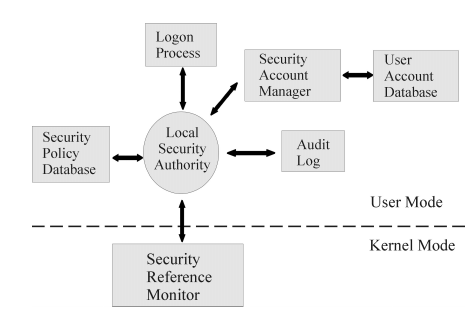
Figure 2: NT Security Model
9.3.1 SAM: Security Account Manager
The SAM manages a database which contains all user and group account information. SAM provides user validation services which are used by the LSA, and are transparent to the user. SAM is responsible for checking logon input against the SAM database and returning a secure identifier (SID) for the user, as well as a SID for each group to which the user belongs. When a user logs on, the LSA creates an access token which includes the SID information along with the userís name and associated groups.
From this point on, every process that runs under this user's account will have a copy of the access token. When a user requests access to an object, a comparison is made between the SID from the access token and the objectís access permissions list to validate that the user has the correct permissions to access the object.
The SAM database supports a maximum of 10,000 accounts. SAM databases may exist on one or more NT systems, depending on the network configuration. The types of network configurations include:
The SRM runs in kernel mode and is a component of the Windows NT Executive. It is responsible for the enforcement of access validation and audit generation policies required by the LSA. SRM provides services for access validation to objects and access privileges to user accounts. It also protects objects from being accessed by unauthorized users. To ensure that objects are protected regardless of their type, the SRM maintains only one copy of the access validation code on the system. Instead of accessing objects directly, users requesting access to objects must have SRM validation. The steps used to determine user access to objects are as follows:
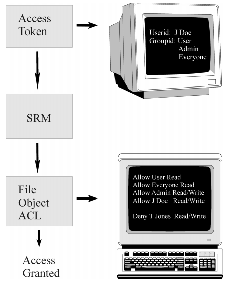
Figure 3: SRM Access Validation Process
Windows NT logon processes provide mandatory logon for user identification and cannot be disabled. Before accessing any resources on the system, the users go through the logon process so that the security subsystem can authenticate the user name and password.
To protect against an application
running in background mode, such as a Trojan logon program, the logon process
begins with a Welcome message box that requests the user to press Ctrl,
Alt and Del keys before activating the actual logon screen.
Logon Banner
A logon banner, also referred to as a warning banner, should be added to warn individuals who may try gaining access to a system without authorization. If activated, this message is displayed after the Welcome message in a dialog box that must be confirmed. The text and style of the legal notice is set in the Registry Editor.
Outlined in Figure 4 is the Windows NT logon process:
A Welcome dialog is displayed which requires a user name, password and the server/domain the user would like to access. If the user information is valid, the system proceeds to authenticate the user.
User authentication is determined by passing the user input from the Welcome screen to SAM via the security subsystem.
SAM does a comparison between the user logon information and the serverís SAM database. If the data matches, the server notifies the workstation of the approval. The server also stores information about the user, such as account privileges, home directory location and workstation variables.
The LSA now constructs the access token. The access token is connected with each process the user runs.
This process and token information together form a subject. When a user requests access to an object, the contents of the subjectís token are compared to the objectís ACL through an access validation procedure. This access validation procedure grants or denies permission to the userís request.
9.5 Designing the NT Environment
NT security components enable you to design a network configuration that separates highly sensitive data and applications from less sensitive data and applications. By designing your network according to information protection needs, you greatly simplify the application of your security policies. The NT environment uses the concept of domains as a means for grouping resources together that share common information and have common security needs. Communication between domains is then controlled by trust relationships.
For example, many areas of an organization may need access to data located within the financial domain; however, user in the financial domain probably doesnít need access to data within the medical domain. Additional ways to protect your systems are achieved by group management, access control of objects, and file system configurations, which are all discussed in this section.
7UXVWV_DQG_'RPDLQV
Trust Relationships
Trusts are an administrative
way to link together two domains allowing one domainís users access to
the other domain. Trust relationships between domains are a way to centralize
administrative tasks. They enable user accounts and groups to be used in
a domain outside of where those accounts originated. Trusts combine two
or more domains into an administrative group. There are two parts to a
trust: the trusted domain and the trusting domain. The trusted domain makes
accounts available for use in the trusting domain. Users only need one
name and password to access multiple domains.
Trust Relationship Models
Trust relationships are defined in only one direction. To obtain a two-way trust, both domains must trust each other. The trusted domain is where the accounts reside, known as the account domain. The trusting domain contains the resources, known as the resource domain.
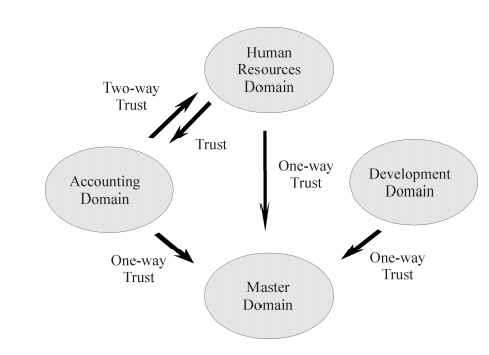 Figure
5: Trust Relationships
Figure
5: Trust Relationships
The following are the types of Trust Relationship Models:
The Single Domain is the best model
for organizations with fewer than 10,000 users. There is only one domain
in this model; therefore there is no administration of trust relationships.
Administration of user accounts is centralized, and global groups are used
for accessing resources.
Master Domain Model
The Master Domain model includes multiple domains, with one being the master domain. The master domain is trusted by all other resource domains, but does not trust any of them. The resource domains do not trust each other. This model provides the benefits of centralized administration and multiple domains.
Administration of user accounts and resources are in separate domains. Resources are managed locally on the trusting domains, while user accounts are controlled on the trusted master domain. The master domain model is used in organizations with less than 10,000 users. The number of
users is limited because the accounts are all maintained on the master domain.
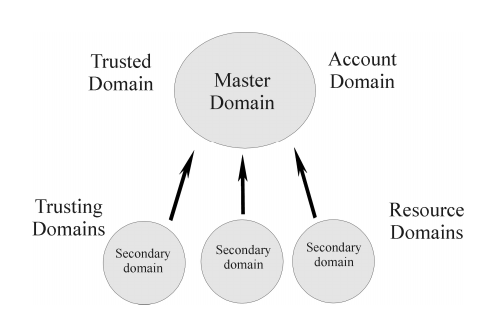 Figure
6: Master Domain Model
Figure
6: Master Domain Model
Multiple Master Domain Model
The Multiple Master Domain model
is used for organizations with computer resources grouped into logical
divisions, such as by departments or location. This model is identical
to the Master Domain model except that there is more than one master domain.
All master domains have a two-way trust with each other. Each resource
domain trusts all master domains, but the resource domains do not trust
each other. Since master domains trust each other, only one copy of the
user account database is needed. This model is designed for organizations
with more than 10,000 users.
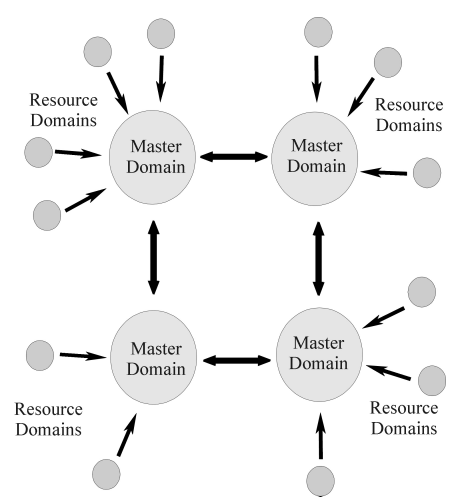
Figure 7: Multiple Master Domain Model
Groups are an administrative tool used to provide a collection of users, with common needs, the permissions and rights they require to perform their job. As previously mentioned, a group is essentially an account containing other accounts in Windows NT. A user in a group is a member of the group and access permissions, rights, and restrictions assigned/granted to the group are assigned/granted to each of the group members.
For example, if a directory is established for the Payroll Department to hold their common files, it is much easier for a system administrator to have everyone in the Payroll Department in a group and then assign that group permissions on the directory and the files in it. Otherwise, the system
administrator would have to go through and assign permissions to every user in the Payroll Department.
In addition, groups can be used to restrict the access a collection of users has to certain objects. For example, the system administrator could utilize the Payroll group to prevent the users in the Payroll Department from printing to a printer in a remote location (because their data could be
potentially very sensitive), while allowing access for all other users, by placing a deny ACE for the Payroll group in the ACL for the printer. It is normally easier to administer rights by granting them to groups and then making the users who need the right a member of the group. For example,
if there are users who need to logon to a server locally, create a group called Local Logon. Add the users to the group, and grant the Log on Locally right to the group. This group could then be reused again should this group of users need some other common right or access permission.
There are three types of groups in Windows NT:
Local groups are maintained on a local system or domain and may have user accounts or global groups as members. At the local system level, local groups would be used to administer permissions and rights for the system on which they reside. At the domain level, local groups would be used to administer permissions and rights on Windows NT Servers within the domain where the groups reside. To summarize, local groups are only utilized in the user account database for the local system or domain where they are created.
Windows NT provides some built-in local groups each with established permissions and rights. At the local system level they are:
Global groups maintained on a Windows NT domain may have domain user accounts as members, and are used to administer domain users. System administrators can effectively use global groups to sort users based on their needs. This can be accomplished by placing the global group in the appropriate local groups, assigning the users permissions and granting them the rights they need to perform their jobs. As mentioned, global groups can only have domain user accounts as members. No other groups can be members of a global group. This is due to the fact that the system administrator assigns permissions and grant rights to the local groups (because the local system or domain server holds the resources) and then makes the global groups members of the local groups. Windows NT provides two built-in global groups each with established permissions and rights. They are:
Special groups are created by Windows NT for unique or specific purposes and can not be viewed, changed, or have members added to them in the User Manager. A userís membership to a special group is determined by how they access resources on the system. Special groups may be assigned access permissions in some cases and may be seen when a system administrator is assigning permissions on Windows NT objects.
The following is a list special groups and a description of their membership:
The special group that system administrators must pay close attention to is the Everyone group. As stated above, all users logged on are members of this group. Therefore, any access permissions assigned to the Everyone group allowing or denying access to objects is by default assigned to all users.
For example, if a file should only be accessed by a certain group, the system administrator could not assign permissions to that group allowing file access and then assign permissions to the Everyone group denying file access. Since Windows NT acts on all deny ACEs before allow ACEs, it would stop when it found the deny ACE for the Everyone group and no one would be allowed access including the group with permissions assigned to allow access to the file.
Each file and directory object has
an Access Control List (ACL) that contains a list of Access Control Entries
(ACEs). ACEs provide information regarding access or auditing permissions
to the object for a user or group of users. Along with the file system,
they protect objects from unauthorized access. There are three different
types of ACEs:
Deny always overrides grant access. If a user belongs to a group with Access Denied privileges to an object, the user will be denied access regardless of any granted access he possesses from his own user account, or in other groups to which he is included.
Discretionary ACLs allow owners
to control the access of their objects. Controls over objects can be applied
to individual users, multiple users, and groups. They can be set by the
objectís owner, a user who has an administrator account, or any user with
correct permissions to control resources on the system. If a discretionary
ACL is not specified for an object, a default ACL is created. Default ACL
file objects inherit access controls from their parent directories.
User Rights
User authorization to perform specified actions on a system is called rights. Rights apply to the entire system. They are usually assigned to groups or users by the system administrator. Rights give users access to services such as backing up files and directories, shutting down the computer, logging on interactively or changing system times, that normal discretionary access controls do not provide.
Due to NTís modular approach of file system management, multiple file systems are supported. NT uses low-level drivers as a part of the NT Executive to support each file system. This provides the ability to expand to additional file systems as they are introduced by simply installing a new
driver.
NT 4.0 supports two file systems: NTFS and FAT.
The File Allocation Table (FAT) file system is named after itís organizational method. The FAT file system was originally designed for small disks and simple directory structures. Its design has since evolved to support larger disks and more powerful systems. It is most widely used for systems that run the DOS operating system.
The FAT file system doesnít support the security features or the automatic disk restoration utilities that NT provides. Using the FAT file system is not recommended for volumes shared across the network. The following configurations do require the FAT file system structure:
NTFS was developed to support the Windows NT file and directory security
features. It is the only file system available on NT that provides the capability to assign permissions to individual files. The NTFS driver that allows access to an NTFS volume is loaded in NT so unauthorized users cannot access NTFS volumes by booting the system from a DOS diskette.
NTFS also prevents users from undeleting files or directories that have been removed from NTFS volumes. Since NT doesnít give undeleted programs access to work on an NTFS volume, even files that still exist on the disk are not available. NTFS provides file system recovery where disk activities can be logged to enabling activities to be restored in the case of a system crash.
Chances of corrupting data, due to power or hardware failures, are small with NTFS.
Physical Security and NTFS
NTFS file system security is only valid if the ability to access the system from DOS, or another operating system is eliminated. The following precautions for physical security should be examined:
NTFS vs FAT
NTFS provides extended security features not available with the FAT file system. NTFS is built for speed. It uses a binary tree structure for directories to reduce the access time needed to locate files.
NTFS minimizes file fragmentation in large disk volumes.
NTFS uses small cluster sizes (512 bytes) to prevent wasted disk space.
NTFS provides the ability to selectively compress individual files and directories or actual volumes on disks.
Shares
The Shared Directory feature in the File Manager allows sharing of files and directories over the network. Shared object permissions can be established for FAT or NTFS file structures. The user must be a member of the Administrator group or Server Operator group to work with shared directory permissions. Users are unable to access files on a system through the network until there is a shared directory available.
Once a directory has been shared on the system, users can log on to that system and be able to access the shared directory. To use the directory, the user must assign the share to an unassigned drive letter. When the directory is assigned a drive letter, the share can be accessed just like another hard disk on the system. Directory sharing can be viewed and stopped by an Administrator or Server Operator.
File and directory permissions are the foundation of most user-controlled security in Windows NT. Permissions are the rules associated with a particular object, which describe which users can access what objects, and how they have access to the objects. Object permissions for files are only available for files stored on NTFS volumes. File and directory permissions are cumulative, but the No Access permission overrides all other permissions.
The types of file access permissions are:
Object ownership allows the user
to change permissions on the owned object. The user who is the creator
of a file or directory is usually the owner. Users canít give away ownership
of their objects, but they can give other users permission to take ownership.
This prevents users from creating objects and making them appear to be
owned by another user. Ownership of a file or directory can be taken by
an Administrator without the ownerís consent, but the Administrator canít
transfer ownership to others. Administrators cannot access private files
without leaving some trails behind, because after claiming ownership, Administrators
cannot return ownership to the original owner.
9.10 Monitoring System Activities
Monitoring is a continuous evaluation of system-level attributes that could reveal system compromise. Monitoring also provides reporting and follow-up mechanisms on attempted violations to the system. Auditing systems validates compliance when using monitoring procedures. In addition, auditing is used in follow-up actions.
There are two types of security monitoring: status and event monitoring. Status monitoring involves current states or processes of the system. Event monitoring evaluates audit trails, which occurs after processes have finished running. Auditing is provided to evaluate the control structure, assess risk, determine compliance, report on exceptions and make improvements to the system. Systems should be evaluated against the organizationís security policies and compliant technical platforms to the security implementation standards.
The monitoring section of a site security plan should include:
Systems and subsystems to audit
Tools and configuration settings
Schedules for periodic auditing tasks
Review and testing of audit coverage and functionality
Section References:
9.0 Kelley, Marcey and Mayson, Wendall.
"Windows NT Network Security A Managerís Guide CIAC-2317". CIAC
Department of Energy Lawrence Livermore National Laboratory. December
1997